Are you looking to maximize your productivity on macOS? If so, you’ve probably heard of Notion, the versatile workspace tool that helps you organize your thoughts and tasks. In this guide from Flickering Colours Media, we will explore the important features of Notion and how to use it effectively on your Mac. You’ll learn practical tips and best practices to optimize your experience, whether you’re a beginner or a seasoned user.
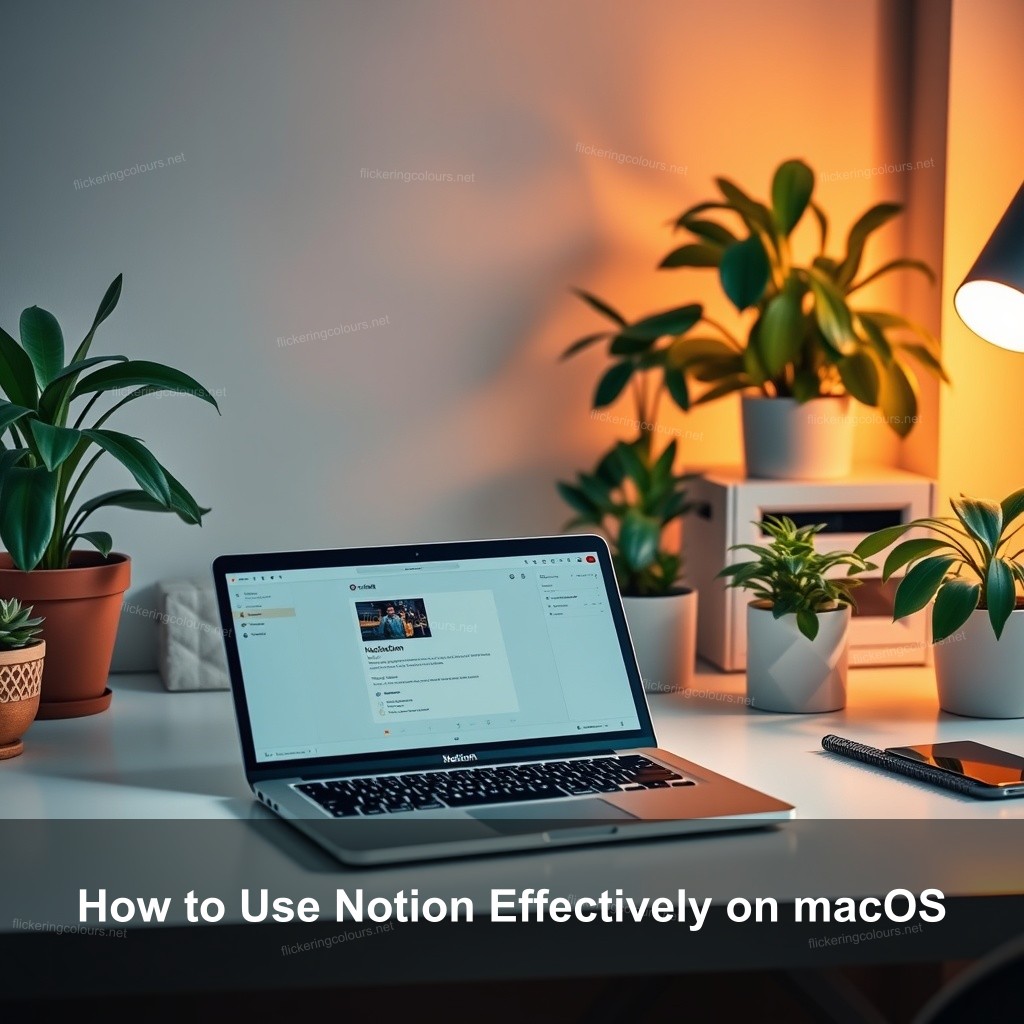
How to Use Notion Effectively on macOS
Notion is a powerful tool available on macOS that lets you manage projects, write documentation, and collaborate with others seamlessly. Let’s start with installation and get you set up correctly.
Getting Started with Notion on macOS
Before you can use Notion, it is important to set it up on your device. First, visit the Notion website to download the macOS app. After installation, sign in or create a new account. Once you’re logged in, take the time to get familiar with the layout. Notion’s interface is designed to be user-friendly, with a sidebar for navigation and a canvas for your work. Understanding these elements is crucial as it lays the groundwork for effective usage.
Here’s a simple table to help you with the initial setup steps:
| Step | Description |
|---|---|
| 1 | Download Notion from the official website. |
| 2 | Install the app on your Mac. |
| 3 | Create an account or sign in. |
| 4 | Explore the interface to get comfortable. |
Additional resources like best macOS apps can provide further insights into enhancing your productivity on macOS.
Optimizing Notion for macOS
To get the most out of Notion, consider customizing your workspace. Personalization can greatly improve your workflow. Here are some tips:
- Go to the settings menu and choose the appearance options to select a theme that suits you.
- Create a workspace structure that aligns with your workflow—whether you prefer a calendar view or a traditional list format.
- Utilize the drag-and-drop feature to organize tasks and notes.
Shortcuts can also speed up your interactions within Notion. Familiarize yourself with essential keyboard shortcuts to navigate between pages quickly. For example, pressing Cmd + N creates a new page instantly.
Incorporating macOS shortcuts tips can greatly enhance your experience with Notion.
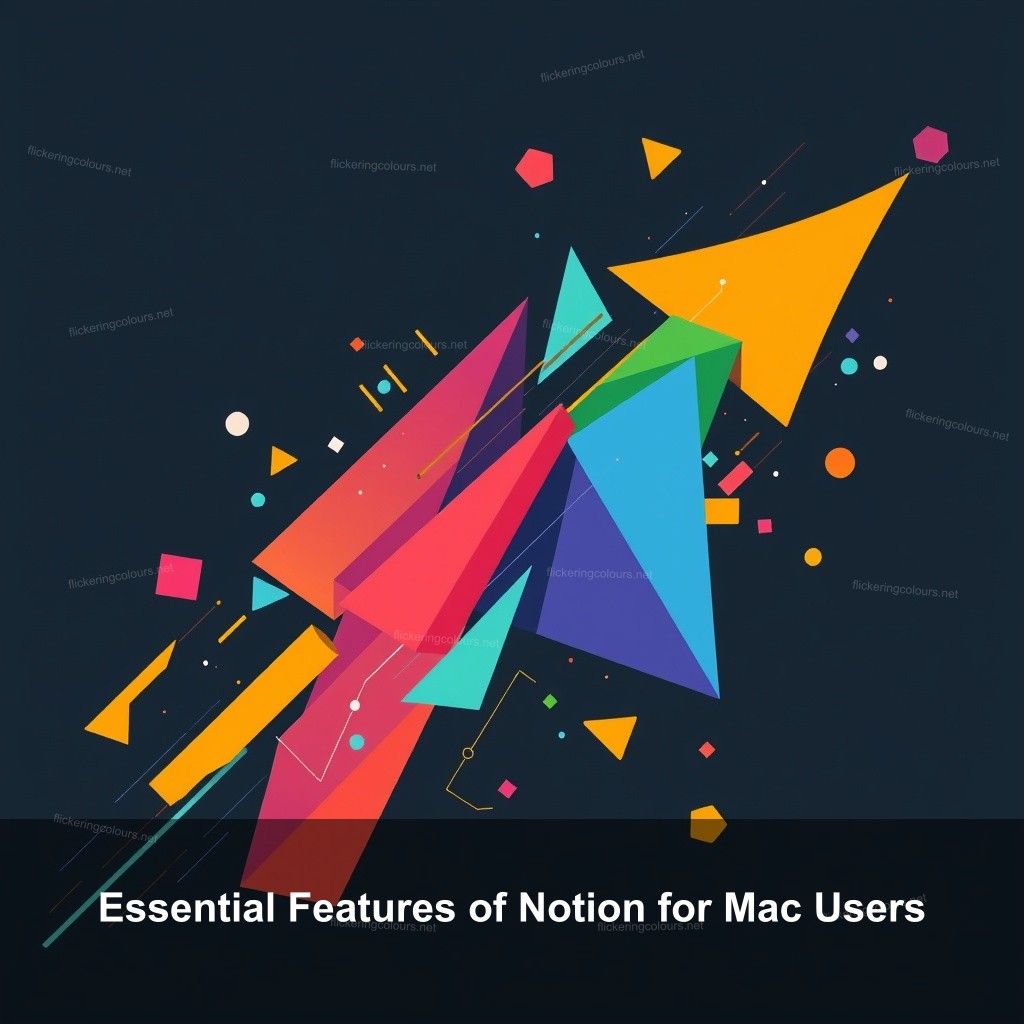
Essential Features of Notion for Mac Users
Notion is rich in features, making it suitable for various tasks—from project planning to note-taking. Let’s explore some of its key features that make Notion valuable for macOS users.
Key Features of Notion
One of the main advantages of using Notion is its versatility. It serves as a task manager and a database tool. Notion offers numerous templates that help users get started quickly:
- Project Management Templates: Ideal for managing deadlines and tasks.
- Personal Tracking Templates: Useful for tracking habits or meal planning.
- Documentation Templates: Perfect for creating detailed project documentation.
These templates help users get started quickly and customize their workspaces effectively. For more insights, check out resources like macOS productivity optimization.
Advanced Notion Tips for Mac Users
For those looking to leverage Notion more effectively, understanding integrations can significantly boost productivity.
Integrate Notion with tools like Google Drive or Trello for seamless project management. To set this up:
- Access the integration settings in Notion.
- Select the desired app and follow the prompts to link your accounts.
- Utilize these integrations to automate repetitive tasks.
Additionally, using databases within Notion allows users to create dynamic tables that can be sorted and filtered as needed, making data management straightforward.
Best Practices for Using Notion on macOS
To truly utilize Notion, it’s important to adopt best practices that can further streamline your experience.
Tips for Beginners
If you’re new to Notion, start simple. Focus on creating a few essential pages rather than overwhelming yourself with complex setups.
Consider structuring your pages by:
- Implementing a weekly planner to manage tasks and deadlines.
- Creating a personal dashboard that gives you quick access to your most important pages.
- Using basic text formatting to keep your information organized and readable.
Over time, as you become more comfortable, begin to customize and add new features to enhance your workflow.
Advanced Strategies for Experienced Users
For the seasoned user, consider utilizing Notion’s API for advanced automation. Connect external applications to further enhance your productivity.
By using third-party tools, you can sync tasks, automate reminders, or even set up custom notifications, ensuring you stay on top of your responsibilities without manual tracking. Resources like best macOS applications guide can provide insights into effective management tools.
Notion Productivity Hacks for macOS
Maximizing productivity is key, and Notion offers various features to assist.
Maximizing Efficiency with Notion
Tags can be a powerful way to enhance organization within Notion. By tagging your notes and tasks, you can quickly filter and find what you need.
To optimize your tagging system:
- Create a consistent tagging format to categorize similar tasks.
- Use color coding to visually differentiate between projects or priorities.
- Regularly review and update your tags to maintain organization.
Utilizing the Notion Web Clipper can further improve your productivity by allowing you to save articles or content directly into your workspace for later reference.
Making Use of Notion’s API
Understanding the API can unlock many automation features that make your workflow smoother. By connecting Notion with other applications, you can automate routine information transfer tasks, saving you time.
For example:
- Synchronizing data between Notion and your project management tools.
- Creating automated reminders based on your task due dates.
- Exporting data from Notion into spreadsheets for analysis.
Incorporating these features can significantly improve your productivity levels.
FAQ
What are the main features of Notion on macOS?
Notion offers various features, including project management templates, note-taking capabilities, database functionalities, and collaboration tools. These tools help organize and streamline your workflow.
How can I set up Notion on my Mac?
To set up Notion, download it from the official website, install it on your Mac, and sign up for an account. After installation, you can start creating pages and utilizing templates.
Are there any productivity hacks for using Notion?
Yes, using tags for organization, employing the Notion Web Clipper, and integrating with other apps can greatly enhance your productivity with Notion.
Conclusion
In summary, using Notion effectively on macOS can significantly boost your productivity and organization. We encourage you to explore all the features and tips discussed in this guide. If you have thoughts or experiences to share, please leave a comment below. For more insights, check out Flickering Colours Media.
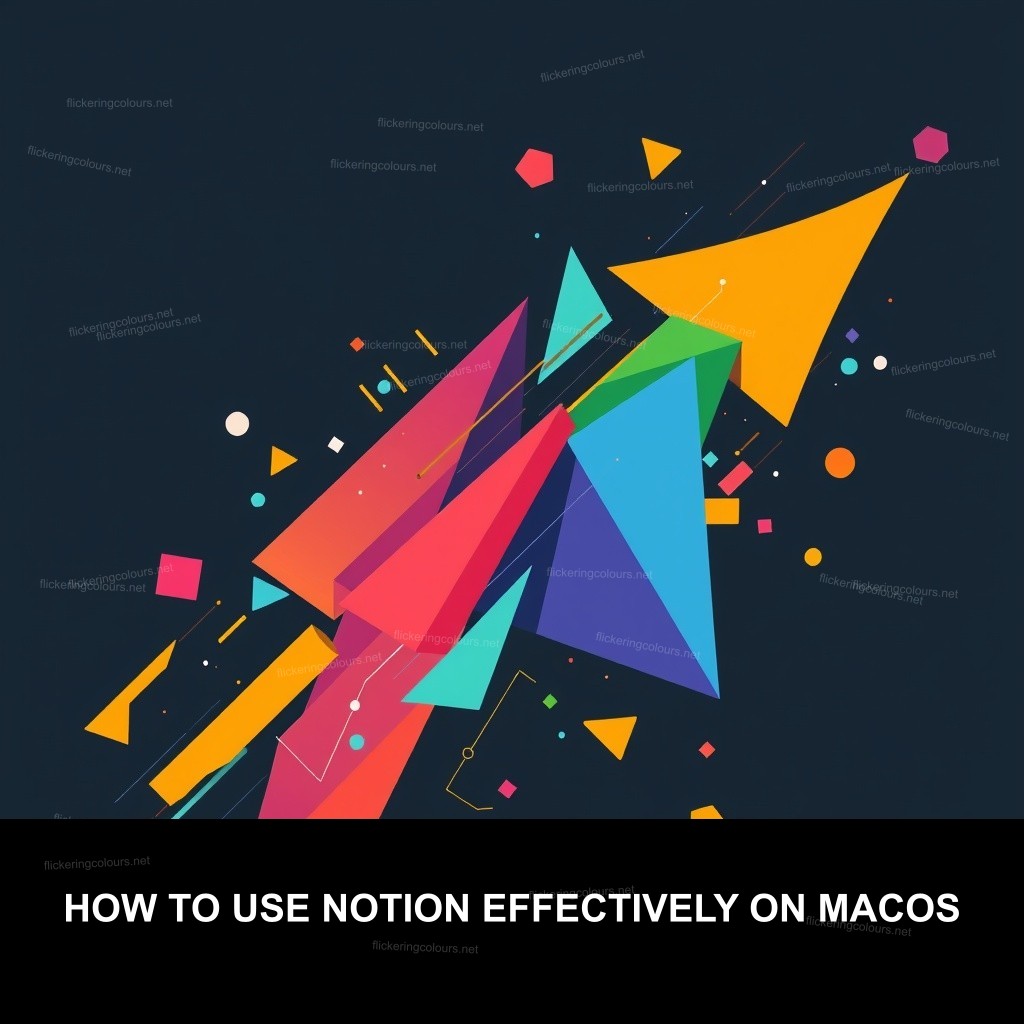
Leave a Reply